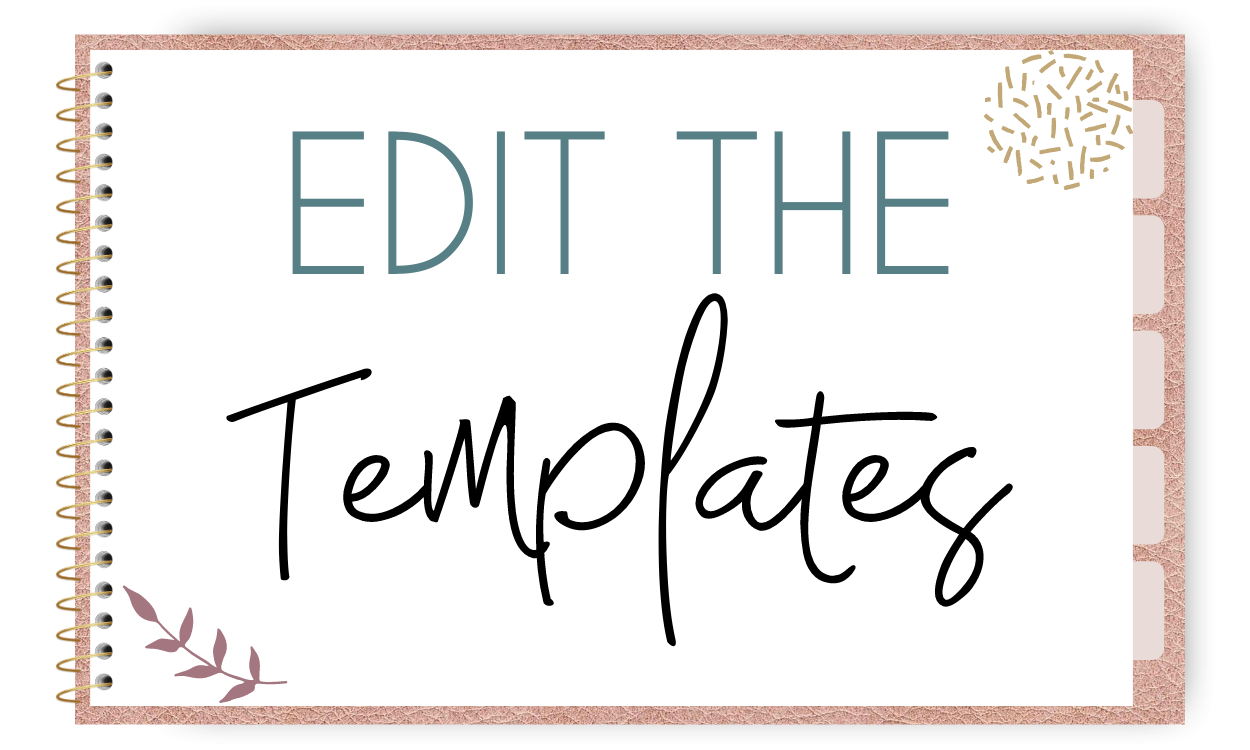
🎉 Welcome to the downloads & editing section!
Click on the images below to import the planner templates directly into your Canva account. Make sure you're logged in to your account before trying to import. It just makes things easier!
✔️ Button #1: Contains the basic template.
✔️ Button #2: Contains the 94 page planner template.
Watch the videos below to understand how to import the templates.


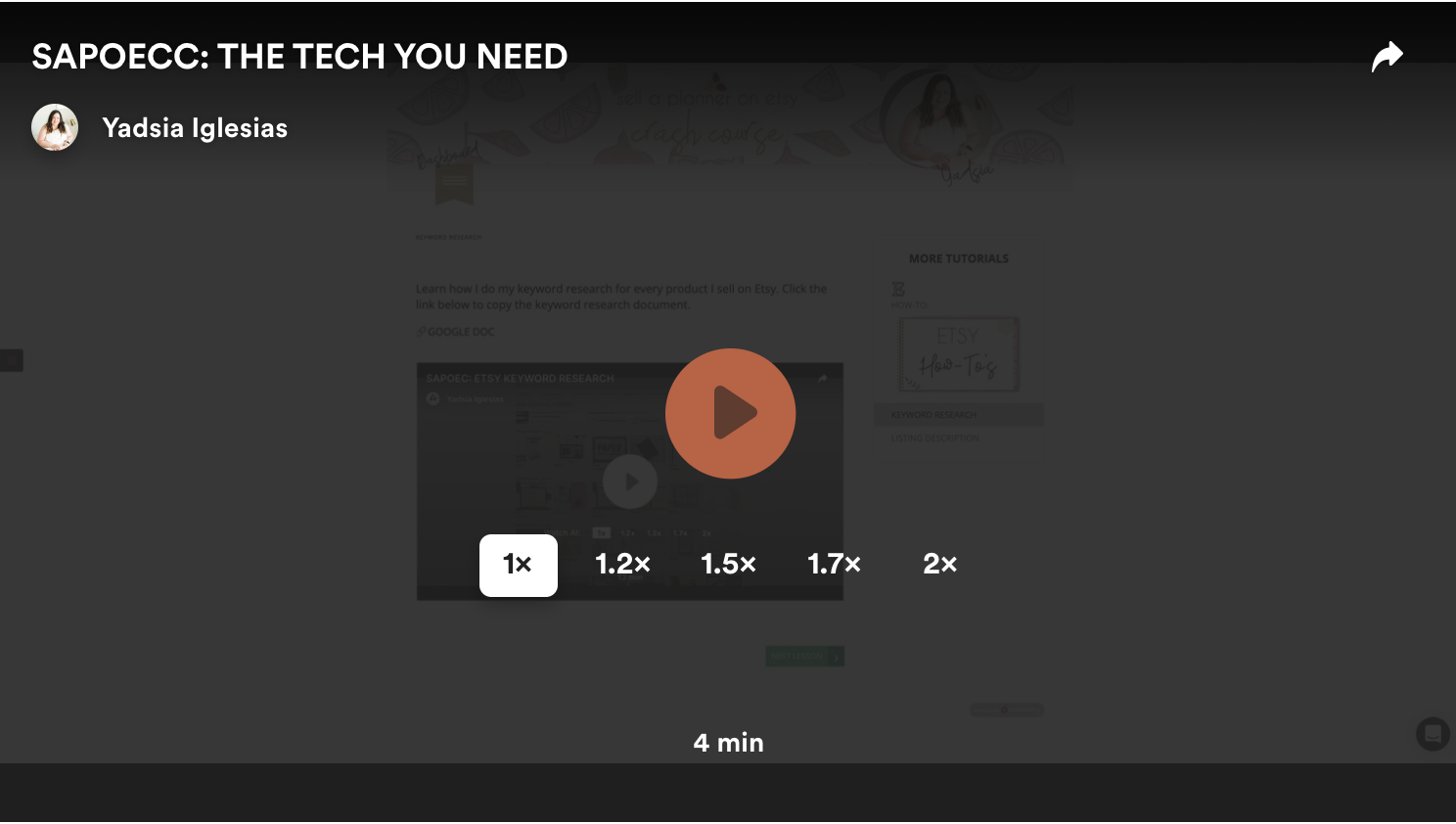
HOW TO IMPORT THE TEMPLATES & MAKE A COPY OF THE MASTER
Watch this quick video to learn how to import and save the templates to your Canva account. I recommend that you're logged in before clicking on any of the import links. Also, create a folder to save the templates in. Remember to save a master file and create a copy every time you want to make any changes.


PLANNER TEMPLATES WALKTHROUGH
I show you what the planner template looks like and what the pages are designed for. This is a good starting place if you're wondering what each page can be used for. Remember that you don't have to include all pages in your planner. You can delete the pages you don't want and duplicate the ones you need more of.


CUSTOMIZE THE TEMPLATES TO CREATE YOUR OWN PLANNER
Watch me change the colors and fonts to match the color palette I've selected for the planner. This is the branding process. Make sure you have a good idea of what type of planner you want to create before you start customizing the template.
In this video, I also select the pages I want to keep and delete the ones I don't need. This is the base of the planner. Probably the most fun part, because you get to add your own touch and starting to see your vision happen.
Make sure to watch until the end of the video because you'll see me change the size of a chart by adding a few lines and customizing it to fit my ideas.


PART 1: DUPLICATING & ORGANIZING PAGES TO CREATE A FULL YEAR PLANNER
This video is important! You'll see my process when deciding what pages/layouts I need to duplicate to make the planner 'flow'. In this example, I'm putting together a simple personal planner with a few add-on sections at the end. You'll see me duplicating the pages I need multiples of.
This video is all about deciding the type of planner you want to create and organizing the pages to match that vision.

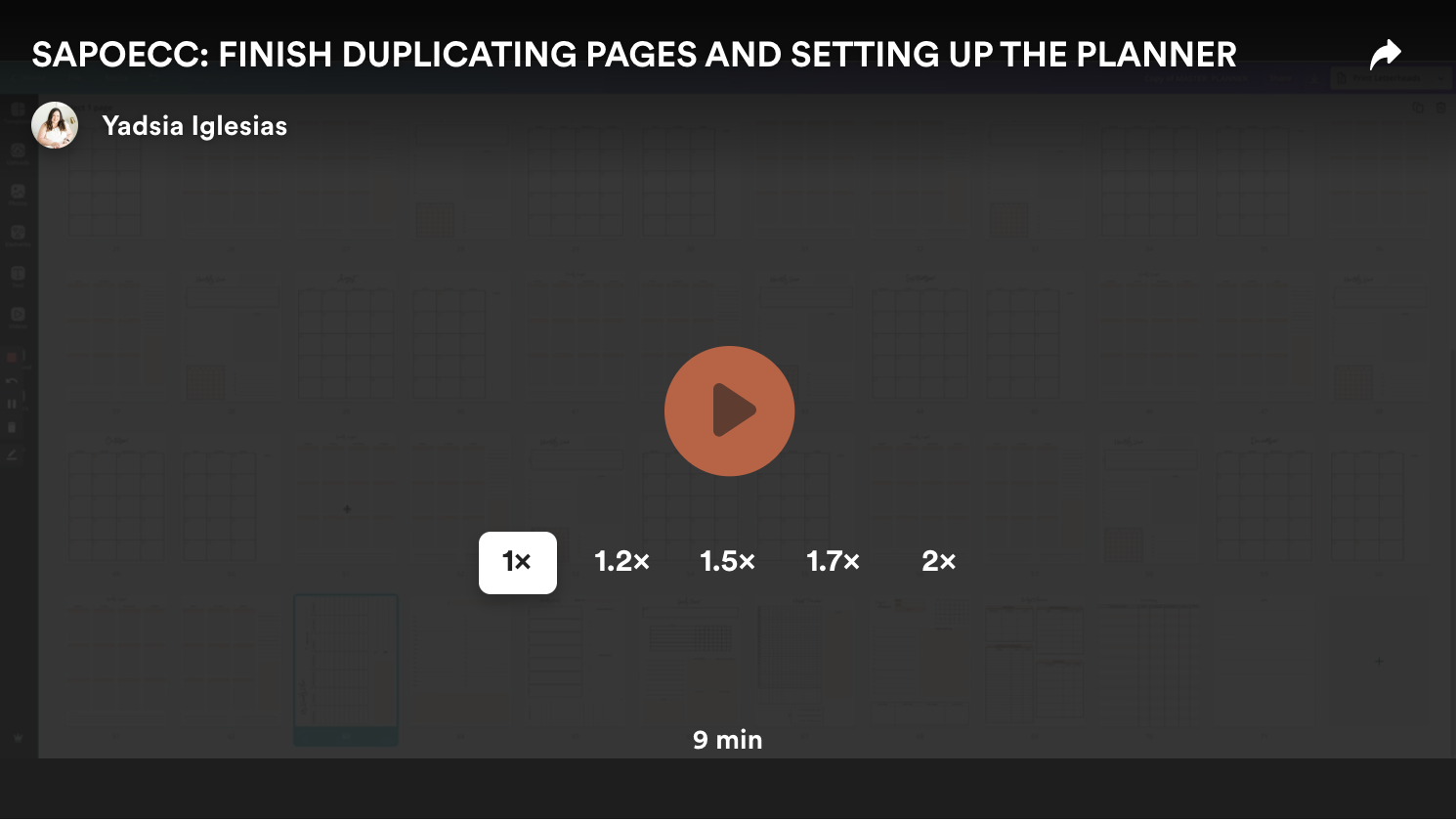
PART 2: DUPLICATING & ORGANIZING PAGES TO CREATE A FULL YEAR PLANNER
In this video, I continue to select and duplicate pages. Then put them in the place they need to be within the document. It's the final touches and decision making before the planner is ready.
A few things:
✔️ Canva only allows 100 pages per file.
✔️ Pay attention to the part where I talk about uploading big files to Etsy and how many pages you should include in the planner.
Click the link below to import the final planner to Canva.
🔗 IMPORT TEMPLATE
CLICK HERE to go to the 'List Your Planner' section to learn how to get your planner ready to sell and deliver it to your customers.
